Mobile Guide - Journey Tracker
Mobile App Journey Tracker
Overview
How to track a journey
How to configure app preferences
1. How to track a journey
After obtaining a journey manifest code:
Open the app
Grant all necessary permissions (camera and location access)
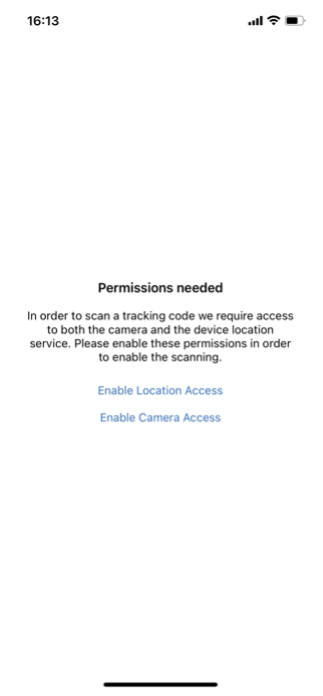
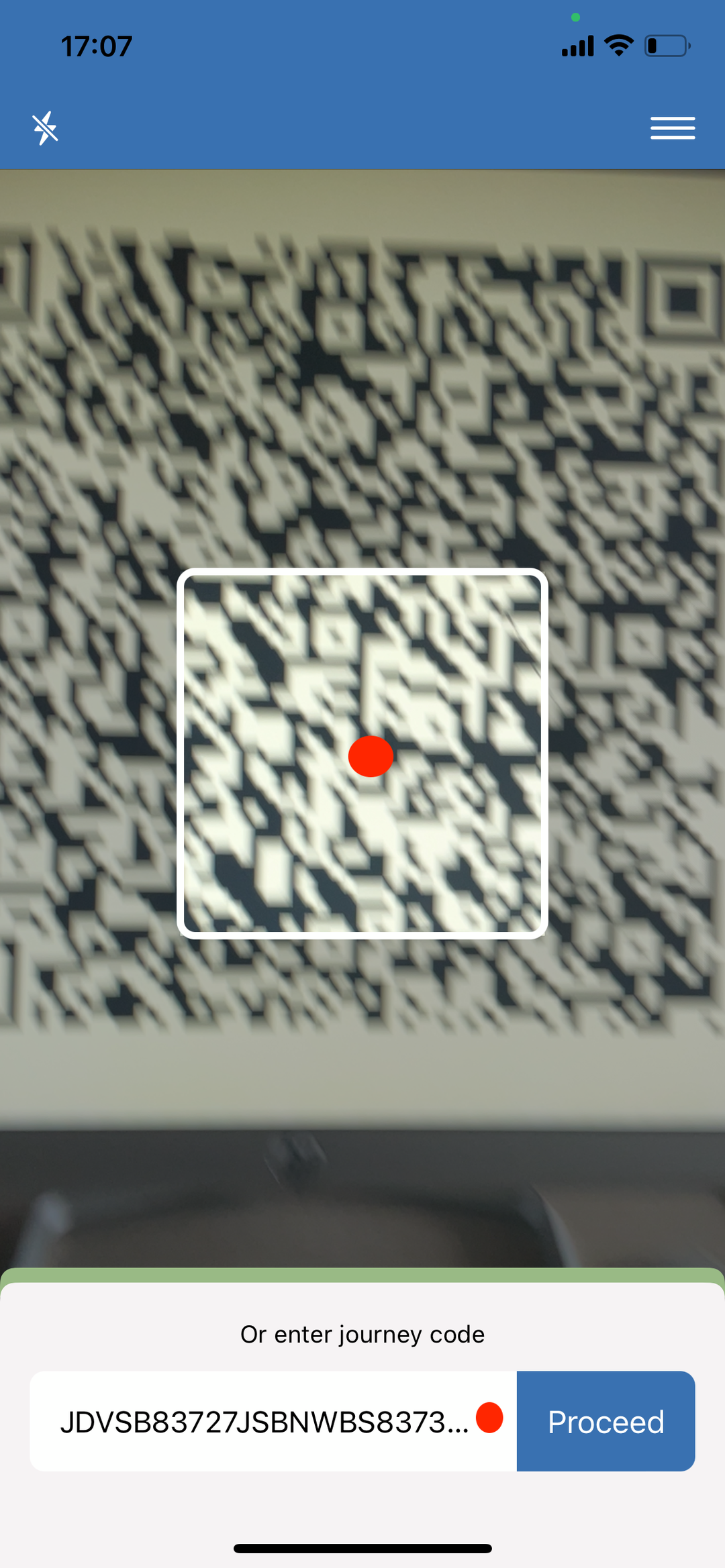
Scan, or manually enter, the journey manifest code
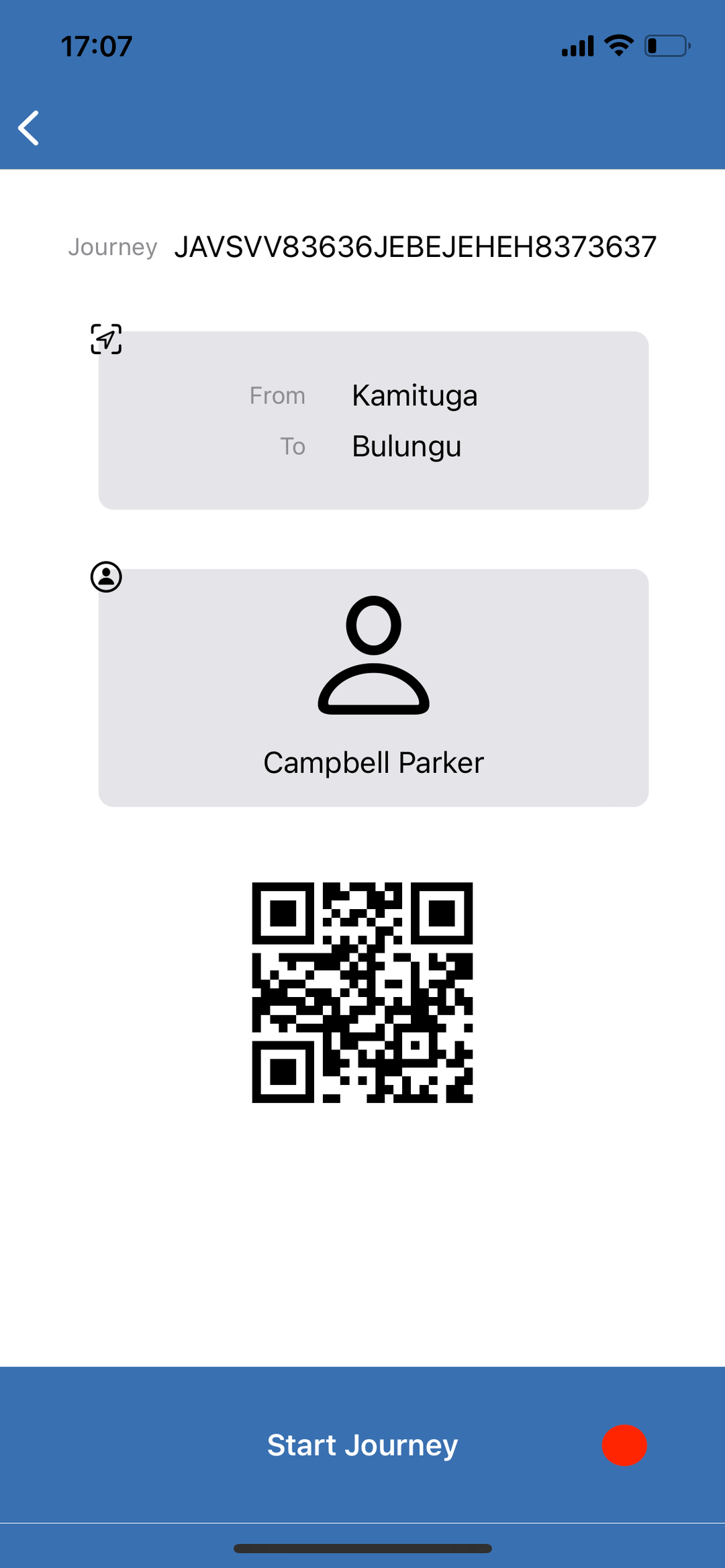
Confirm the journey data presented on the screen and press ‘Start Journey’
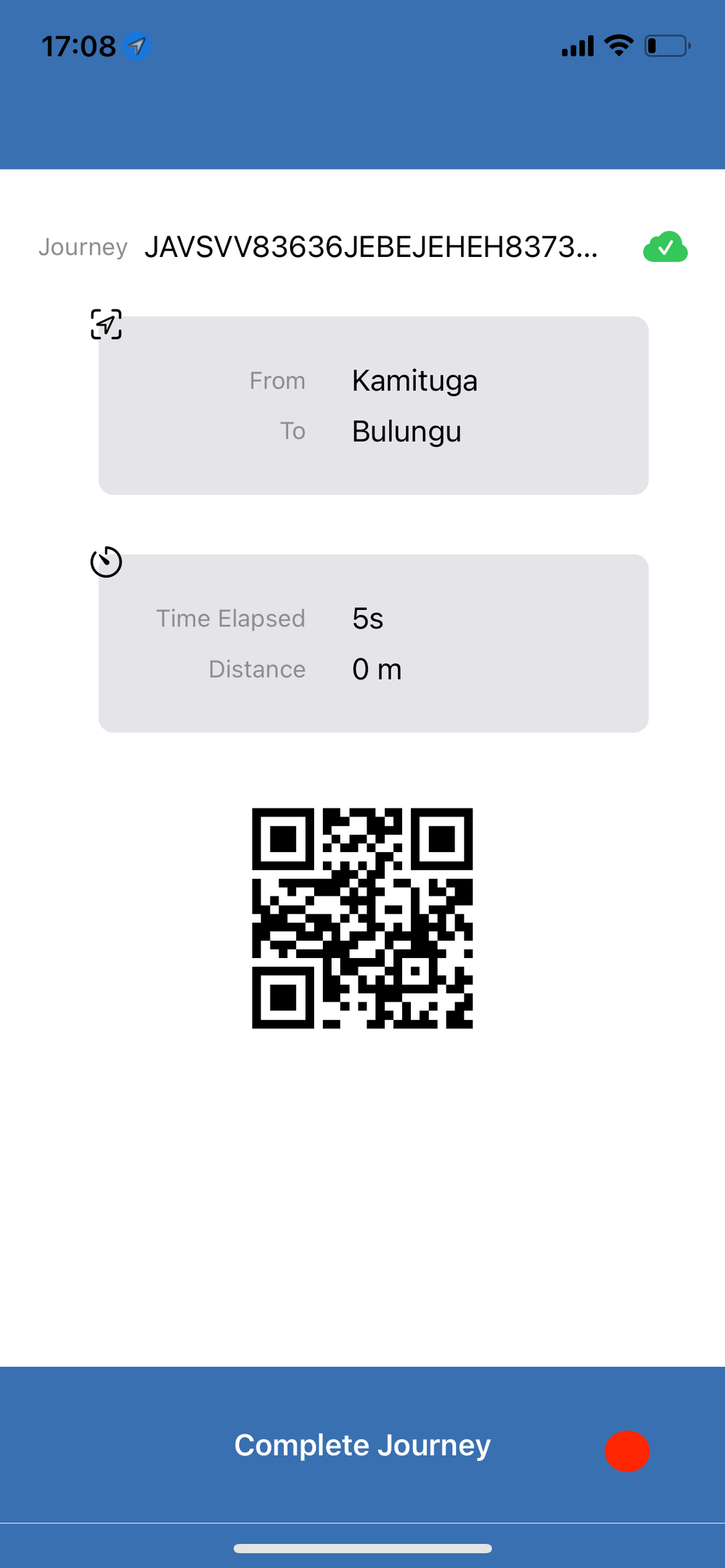
When you arrive at your destination, press ‘Complete Journey’ to mark the end of the journey
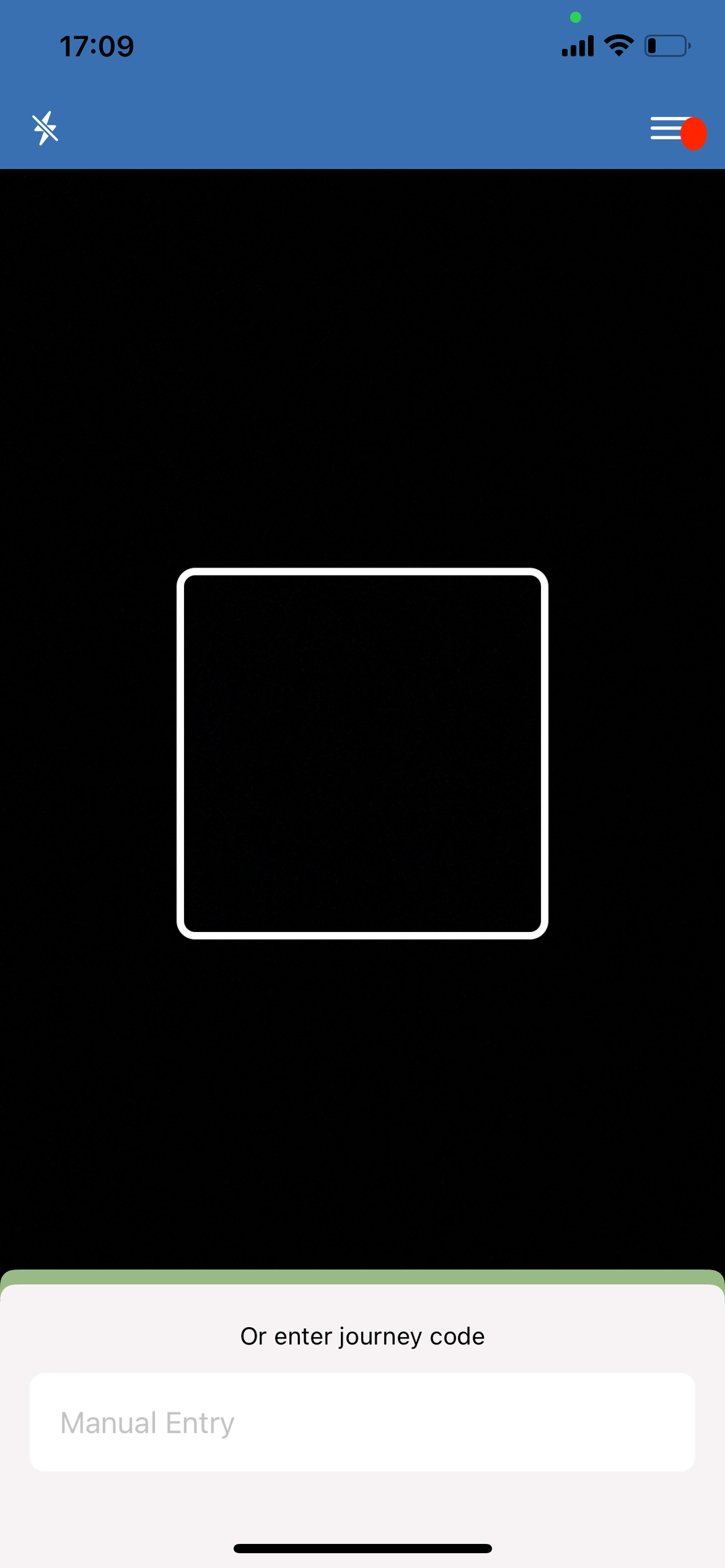
2. How to configure app preferences : Open the app, Press the menu button, in the top-right corner
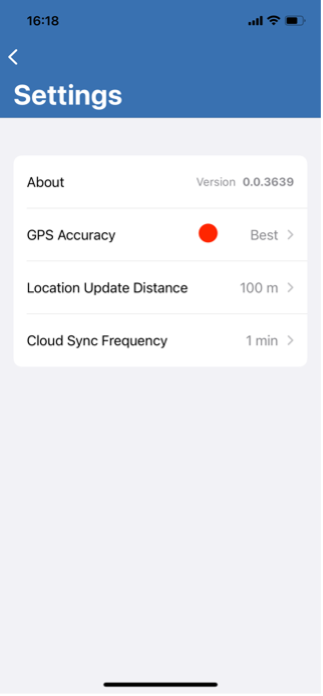
Select ‘Settings’ To change to another GPS Accuracy setting, tap on ‘GPS Accuracy’, and select the desired accuracy in the list
To change to another Location Update Distance setting, tap on ‘Location Update Distance and select the desired distance in the list
To change to another Cloud Sync Frequency setting, tap on ‘Cloud Sync Frequency, and select the desired frequency in the list
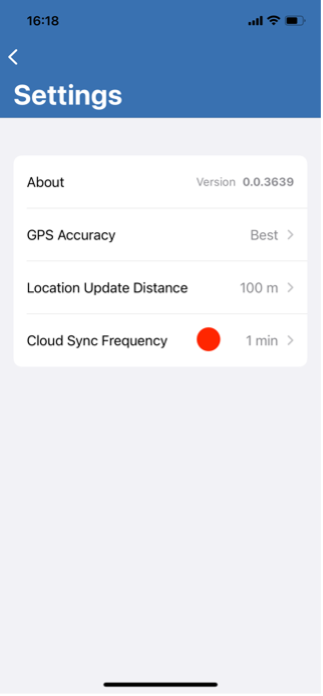
For any enquiries or questions, please contact support@circulor.com
